Support teams are often overloaded, and they have to prioritize tasks. In large-scale companies, customers may have different support packages. We can have VIP clients, basic ones, or those who, in the future, may bring greater profits, so we can’t allow them to wait too long. It’s natural in the business world, but it can be tricky and messy for a customer support team to create a high-velocity system. How to define the SLA based on the support level right in your Jira for each customer and organization?
How to create SLA based on customer context?
Quick reminder❗️
SLA stands for service level agreements. It's the time it should take to resolve requests from customers. It can be defined for the custom fields or statuses in Jira using JQL. For example, resolution time can be different depending on priority. Criticals should always be resolved faster, so they should have shorter SLA.
Imagine that you can define different SLAs for customer support types and define a Support package for each Organization. When the Organization is marked as VIP/Premium or advanced, the SLA would be express and shorter than the Basic client, and your Team would know which tickets to prioritize. It can definitely improve your customer support experience level and affect the relationship with customers.
To define SLA based on customer support type, you will need Perspective | Custom Attributes for Jira and a special post function provided by this app.
SLA defined on customer support type - use case
With a combination of this app and post function, it is possible to define SLA based on the data from customer/organization views. We need to define customer and organization support packages and, based on that info, set up the right SLA.
Define fields you need to describe your customers or organization and display them on the exclusive views of Customers or Organizations. Agents can edit attributes and define support packages. For example, the VIP attribute will be displayed in an additional column on the exclusive separate views, and agents can define it.
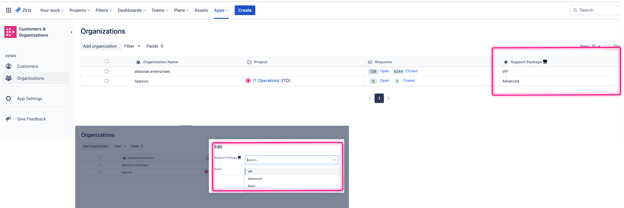
1. Adding attributes
This app provides an additional post function named Copy values.
Now you can mark the Organization you want as VIP or basic client, and then when a person who is marked to the Organization will create a ticket, the VIP field will be automatically fulfilled. Your support team will see the VIP status right in the queue.
What to do?
Let's use an additional post function named Copy values. The post function has to be added on Create transition. Copy customer or organization data into a custom field in the workflow.
Effect:
Now you can mark the Organization you want as VIP or basic client, and then when a person who is marked to the Organization creates a ticket, the VIP field will be automatically fulfilled. Your support team will see the VIP status right in the queue.
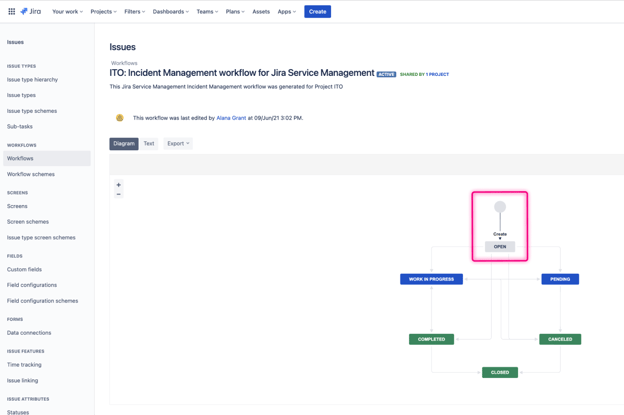
2. Adding post function
❗️Thanks to having these attributes in custom fields, we can use them not only to define SLA but also to create queues or build automation rules
Going a step further, you can, for example, describe an Organization in Support package as VIP / Advanced / Basic / and then define each proper SLA for your support team.
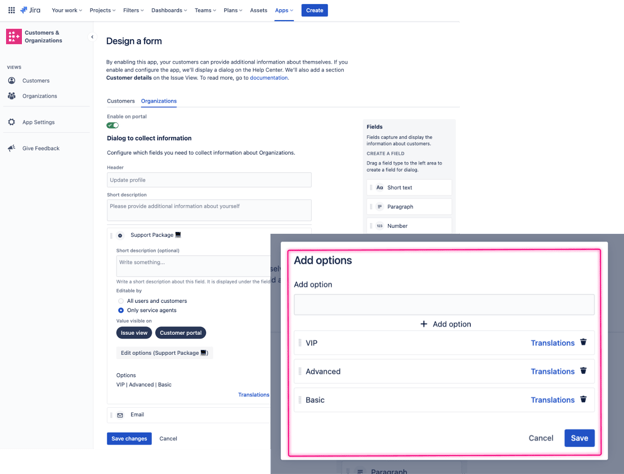
3. Designing a form in Customer and Organization Management
Let's define SLA for VIPs marked as VIPs with 3 hours to resolution.
Thanks to the post function, the VIP attribute will appear as a custom field on the issue – its value will be displayed on the issue, and then it is possible to make the SLA dependent on the value of a custom field with JQL.
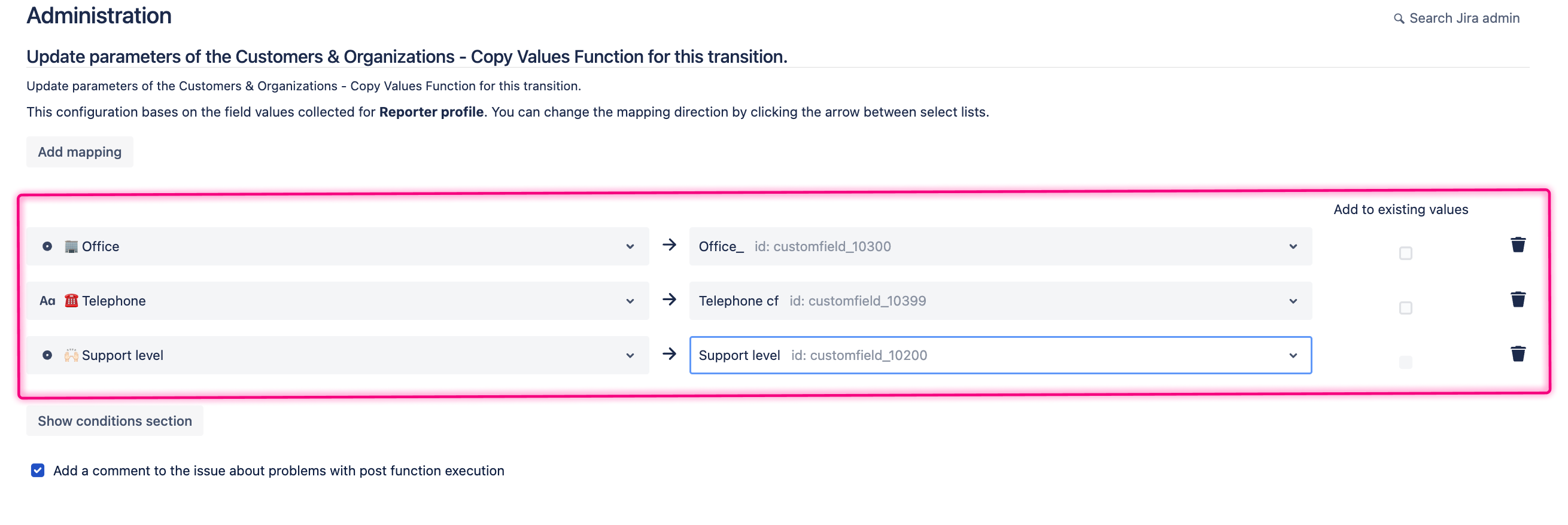
4. Copy Values Function
🐾 3 steps to configure SLA based on the customer context
1️⃣ Design a field in app configuration and corresponding field in custom fields.
2️⃣ Add a proper post function on the Create transition and match fields from the app with custom fields.
3️⃣ Define SLA based on the Support packages level with JQL.
This is a use case very effective in large-scale companies. Define SLA for each customer category and mark customers in a simple and transparent way. When a ticket from a VIP customer appears, the Support Team will notice it right away. With correctly defined SLA based on the support package level, the resolution time will speed up and the Support team will receive a clear and transparent tool for prioritizing tickets.
Try out Perspective | Custom Attributes for Jira:
Key benefits of using Perspective include:
- Two-sided actions - This app gives agents easy access to information about customers but it works on the Portal so the customers can fill the data on their own. Whenever a mobile phone, manager, or address will change, they can make an update on the Portal view.
- Improved service agents' work efficiency - Show all details about the reporter and each participant directly on the issue. Speed up request creation by copy values from the customer’s profile to the issue.
- Keep the focus on request - Do not switch between Jira and other tools, such as Excel. Speed up ticket resolution by gaining valuable information straightaway.
- Customers context management - Specify what data you want to collect and how. You can enter them manually as an agent or ask customers to complete their profiles.
- Next level of Data management - Customize the Organization and Customer view to suit your needs, choose the columns that are the most important, and enjoy a structured directory of customers and organizations. Import and export data in CSV.